- All Objects
- All Classes
- Garbage Collection Roots
- Thread Stacks and Local Variables
How do we get a heap dump into a .hprof file?
 |
OverviewBut the best thing about MAT is the Leak Suspects report which points out clearly potential memory leaks. |

 |
OverviewBut the best thing about MAT is the Leak Suspects report which points out clearly potential memory leaks. |

Start server side stack trace:
java.lang.OutOfMemoryError:
Start server side stack trace:
java.lang.OutOfMemoryError
<<no stack trace available>>
End server side stack trace
at weblogic.rmi.internal.BasicOutboundRequest.sendReceive(BasicOutboundRequest.java:109)
at weblogic.rmi.internal.BasicRemoteRef.invoke(BasicRemoteRef.java:127)
at weblogic.jms.dispatcher.DispatcherImpl_WLStub.dispatchSyncFuture(Unknown Source)
at weblogic.jms.dispatcher.DispatcherWrapperState.dispatchSync(DispatcherWrapperState.java:286)
at weblogic.jms.client.JMSSession.createProducer(JMSSession.java:1484)
at weblogic.jms.client.JMSSession.createSender(JMSSession.java:1335)
...
-XX:+AggressiveHeap -Xms2048m -Xmx2048m -XX:SurvivorRatio=32 -XX:MaxPermSize=128m
-server -Xms2048m -Xmx2048m -XX:MaxNewSize=512m -XX:NewSize=512m -XX:SurvivorRatio=4 -XX:MaxPermSize=256m -Xincgc -XX:+DisableExplicitGC -XX:+AggressiveHeap -XX:-OmitStackTraceInFastThrow
java.lang.NullPointerException <<no stack trace available>>
java.lang.NullPointerException at java.util.StringTokenizer.(StringTokenizer.java:117) at java.util.StringTokenizer. (StringTokenizer.java:133) at jsp_servlet._framework._security.__login._jspService(login.jsp:294) at weblogic.servlet.jsp.JspBase.service(JspBase.java:27) at weblogic.servlet.internal.ServletStubImpl$ServletInvocationAction.run(ServletStubImpl.java:1075)
Total JVM Heap = Young + Tenured(also called Old)
Young = Eden + From (SS1) + To (SS2)

The ratios are as shown below
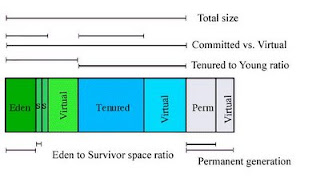
Now the object life cycle and garbage collection occurs like this:
1. Objects when created are always first allocated to Eden.
2. When Eden fills up, a fast but not comprehensive GC (minor collection) is run over the young generation only.
3. All surviving objects are moved from Eden into one Survivor Space.
4. In consequent minor collections, new objects move from Eden into the other Survivor Space, plus everything from the first Survivor Space (survivors from the previous minor collection) is also moved into the second Survivor Space. Thus one survivor should be empty at that time.
5. When objects in Survivor Space are old enough (or survivor fills up), they are moved to Tenured. By default the long-lived objects may be copied up to 31 times between the Survivor Spaces before they are finally promoted to the Old generation.
6. When tenured fills up, a Full GC collection is run that is comprehensive: the entire heap is analyzed, all objects that can be destroyed are killed and memory is reclaimed.
Note: the above lifecycle changes slightly when advanced options such as ConcurrentMarkSweep etc are enabled.
Look Closer
What do these values mean ?
A full list of options available at http://java.sun.com/docs/hotspot/VMOptions.html and http://java.sun.com/javase/technologies/hotspot/vmoptions.jsp
The absolute basic ones are listed in the table below. Note: This is for JDK 1.4
Some of these have changed in JDK 1.6
| -Xms1536m -Xmx1536m | These represent the total heap (minus Perm space). Xms is the Initial Heap, set to 1.5Gb in this case. Xmx is Max Heap. It is good practice to set Xms = Xmx The max heap is limited by the RAM available on the server |
| -XX:NewSize=512m | This specifies the initial size of the Young generation,set to 512Mbin this example. It is better to set this as a percentage of the Heap using -XX:NewRatio |
| -XX:MaxNewSize=512m | This specifies the maximum size of the Young generation,set to 512Mbin this example. It is better to set this as a percentage of the Heap using -XX:MaxNewRatio |
| -XX:PermSize=64m -XX:MaxPermSize=128m | These values are the Minimum and Maximum sizes of the permanent generation heap space. Optimally, set PermSize equal to MaxPermSize to avoid heap having to be adjusted when permanent area grows. As specified earlier, this area of memory is over and above the Total Heap set using Xms |
| -XX:SurvivorRatio=8 -XX:TargetSurvivorRatio=90 | The New generation area is divided into three sub-areas: Eden, and two survivor spaces that are equal in size. Use the -XX:SurvivorRatio=X option to configure the ratio of the Eden/survivor space size. In the above example, setting it to 8 means the ratio of Eden:SS1:SS2 is 8:1:1. So for a NewSize of 512 Mb, the two SS will be 51 Mb each, and Eden will be 512 MINUS (51 + 51) = 410 Mb. TargetSurvivorRatio of 90 allows 90% of the survivor spaces to be occupied instead of the default 50%, allowing better utilization of the survivor space memory. |
| -XX:MaxTenuringThreshold=10 | This switch determines how many times the objects are hopped between the Survivor spaces before getting promoted to the older generation. The default value is 31. |
| -XX:+DisableExplicitGC | |
| -XX:+PrintGCDetails -XX:+PrintGCTimeStamps -XX:+PrintTenuringDistribution -XX:+PrintGCApplicationConcurrentTime -XX:+PrintGCApplicationStoppedTime -Xloggc:/log/gc.log | These are GC specific settings asking for GC details and the log file name in which these details should be captured |

java -server -Xms1024m -Xmx1024m -XX:MaxPermSize=340m -XX:NewSize=340m -XX:MaxNewSize=340m
-XX:SurvivorRatio=9 -XX:TargetSurvivorRatio=90 -XX:+UseParNewGC
-Xloggc:/wls_domains/gclog/jms.gc -XX:+PrintGCDetails -XX:+UseParNewGC
-XX:+PrintGCTimeStamps -XX:+DisableExplicitGC -XX:+PrintTenuringDistribution
-XX:+PrintGCApplicationConcurrentTime -XX:+PrintGCApplicationStoppedTime
-XX:+JavaMonitorsInStackTrace -Dweblogic.system.BootIdentityFile=/wls_domains/xx/boot.properties
-Dweblogic.management.server=http://xx.xx.xx.xx:6000 -Dweblogic.Name=xxxxxx
-Dweblogic.ProductionModeEnabled=true
-Djava.security.policy=/opt/bea/wls/8.1sp4/weblogic81/server/lib/weblogic.policy
weblogic.Server
0.000: [Full GC 0.000: [Tenured: 0K->9794K(700416K), 0.8050952 secs] 134607K->9794K(1016960K), [Perm
: 20479K->20479K(20480K)], 0.8053527 secs]
6579.013: [Full GC 6579.013: [Tenured: 9794K->18941K(700416K), 0.9677233 secs]
155600K->18941K(1016960K), [Perm : 24575K->24575K(24576K)], 0.9679896 secs]
9363.515: [Full GC 9363.516: [Tenured: 18941K->19463K(700416K), 0.6532332 secs] 36950K->19463K(1016960K), [Perm : 28672K->26462K(28672K)], 0.6536095 secs]
0.000: [Full GC 0.000: [Tenured: 0K->9794K(700416K), 0.8050952 secs] 134607K->9794K(1016960K), [Perm : 20479K->20479K(20480K)], 0.8053527 secs]
6579.013: [Full GC 6579.013: [Tenured: 9794K->18941K(700416K), 0.9677233 secs] 155600K->18941K(1016960K), [Perm : 24575K->24575K(24576K)], 0.9679896 secs]
9363.515: [Full GC 9363.516: [Tenured: 18941K->19463K(700416K), 0.6532332 secs] 36950K->19463K(1016960K), [Perm : 28672K->26462K(28672K)], 0.6536095 secs]
13483.233: [Full GC 13483.233: [Tenured: 19463K->16962K(700416K), 0.9783693 secs] 26678K->16962K(1016960K), [Perm : 30719K->21330K(30720K)], 0.9857390 secs]
17308.829: [Full GC 17308.830: [Tenured: 16962K->17312K(700416K), 1.0578872 secs] 88025K->17312K(1016960K), [Perm : 25600K->25600K(25600K)], 1.0581738 secs]
21237.810: [Full GC 21237.810: [Tenured: 17312K->17814K(700416K), 1.4728764 secs] 302290K->17814K(1016960K), [Perm : 29695K->26719K(29696K)], 1.4801234 secs]
30079.672: [Full GC 30079.672: [Tenured: 17814K->18676K(700416K), 1.0282446 secs] 83159K->18676K(1016960K), [Perm : 30975K->27564K(30976K)], 1.0349869 secs]
Legacy systems, once the backbone of enterprise IT, are now a major obstacle to innovation, agility, and resilience. Despite the rise of cl...